Wrapping Flare Tokens#
This information explains how to wrap and unwrap native tokens on various Flare networks using the Flare Portal or the block explorer. Wrapped tokens are required to delegate your vote power to FTSO data providers and to vote on decisions that affect how Flare networks operate.
When you complete the following steps for wrapping, your native tokens, such as $FLR and $SGB, are wrapped into $WFLR and $WSGB, respectively, so that you can participate in FTSO delegation and governance.
When you need to convert your wrapped tokens into native tokens again, unwrap the wrapped tokens using similar steps, as described below.
Using the Flare Portal#
-
Open the Flare Portal. The home page is displayed.
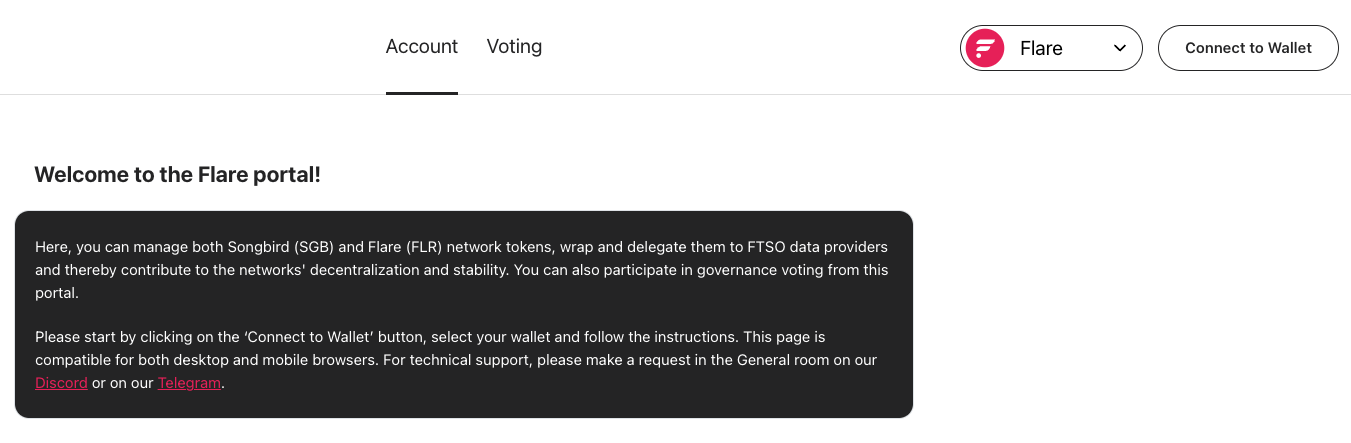
Flare Portal home. -
Click Connect to Wallet and log into your wallet. The interface to your Main Account opens.
Caution
When you connect your wallet to a dapp such as the Flare Portal, always double-check that the address shown in the dapp is the one you intend.
See the Caution box at the bottom of the Wallets page for more information.
-
Ensure you are connected to the network you want. In the following image, the wallet is connected to the Flare network.
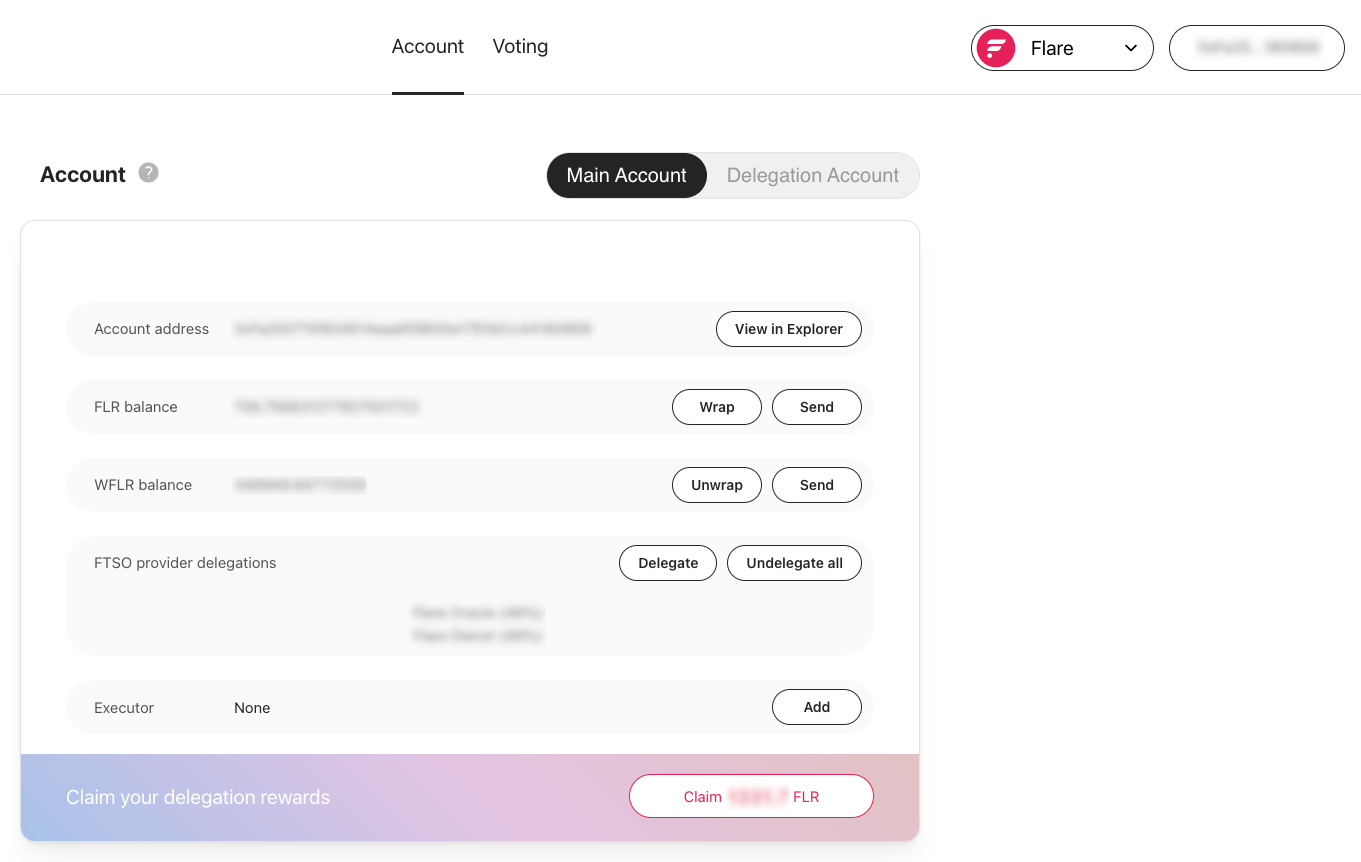
Main Account on the Flare network. -
Choose one of the following options:
-
Wrap: Locate your balance of native tokens, and click Wrap.
Never wrap all your tokens
Wrapping and unwrapping tokens are transactions with fees to be paid in native tokens. Always leave some unwrapped tokens to pay for transaction fees.
Specify the amount to wrap, and click Wrap again.
-
Unwrap: Locate your balance of wrapped tokens, and click Unwrap. Specify the amount to unwrap, and click Unwrap again.
-
-
Follow the steps to complete the transaction in your wallet.
Your wrapped token balance is updated and displayed in the Flare Portal and your wallet.
If your wrapped token balance is not displayed in your wallet, you must manually add the wrapped token so that your wallet recognizes it.
Using the Block Explorer#
This section is for advanced users.
- Open a block explorer.
- From the block explorer, open the
WNatcontract. - Click Connect Wallet, and complete the steps to connect your wallet, ensuring you are on the network on which you will wrap tokens.
-
Click the Write Contract tab, and use the following methods to wrap and unwrap tokens:
deposit: Wraps the amount of native tokens you specify in the field.withdraw: Unwraps the amount of native tokens you specify in the field.
Your token balance is updated and displayed in your wallet. If your wrapped token balance is not displayed in your wallet, you must manually add the wrapped token so that your wallet recognizes it.
Adding Wrapped Tokens to Wallets#
Your wrapped tokens are stored on the blockchain in a special ERC-20 smart contract called WNat, for Wrapped Native tokens.
Some wallets, like the Bifrost Wallet, are aware of this contract and are therefore preconfigured to display $WFLR and $WSGB balances.
Some other wallets, though, require you to configure them so that they can display wrapped-token balances.
If your wallet doesn't display your wrapped-token balance, you need to configure it, either automatically or manually as described in the following procedures.
Automatically#
This is typically the fastest procedure, but might not work with all wallets.
-
Open the Flare Portal. The home page is displayed.
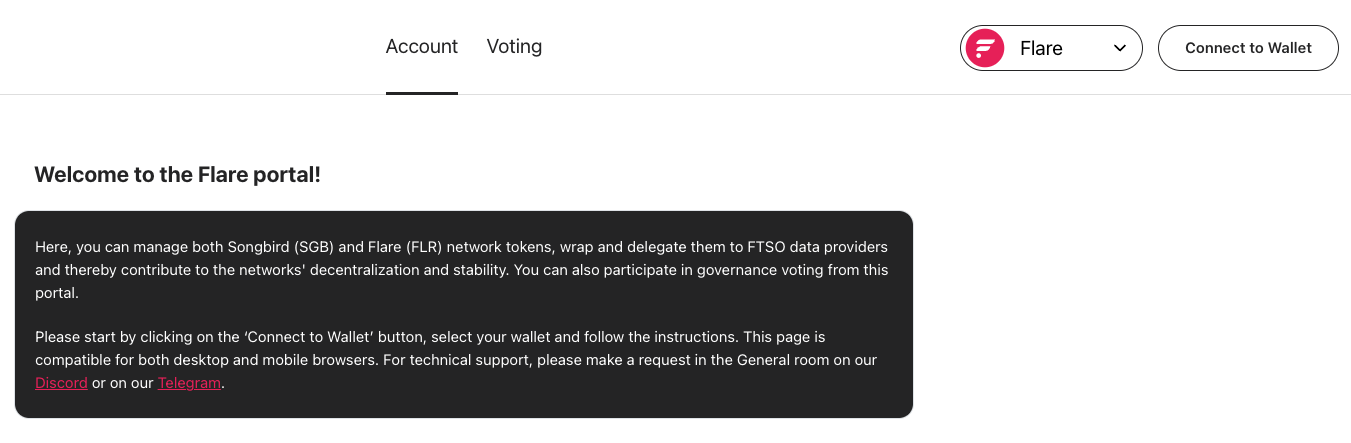
Flare Portal home. -
Click Connect to Wallet and log into your wallet. The interface to your Main Account opens.
-
Ensure you are connected to the network you want. In the following image, the wallet is connected to the Flare network.
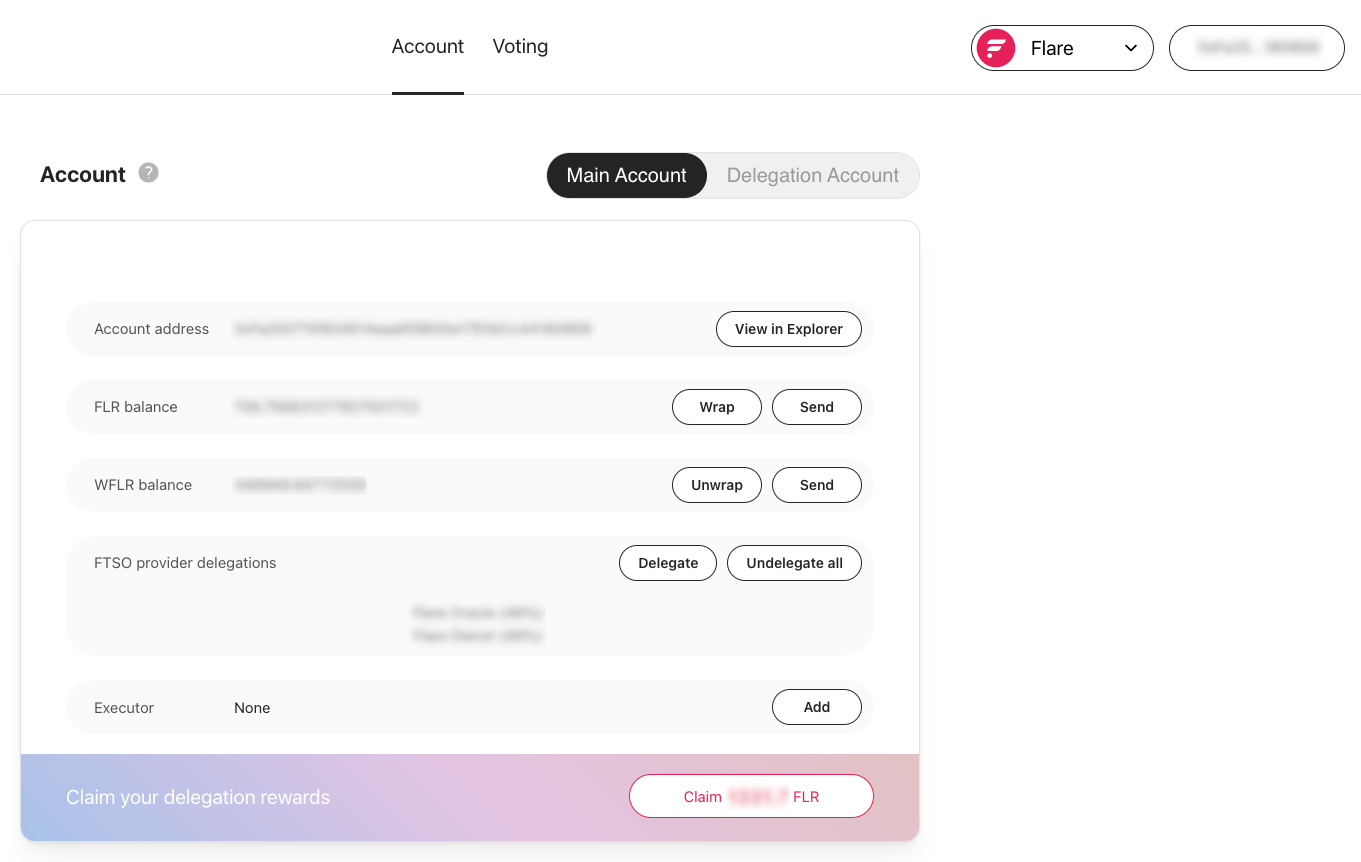
Main Account on the Flare network. -
On the Main Account tab, locate the Account heading and the Help icon, identified by a question mark.
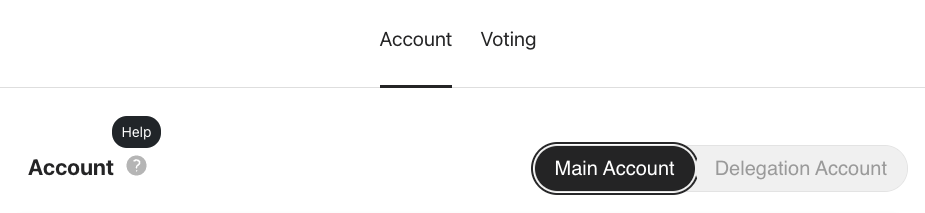
Flare Portal Account Help. -
Click the Help icon and click How do I add Wrapped Flare token to my wallet?. A Click here link for adding
$WFLRto your wallet is displayed.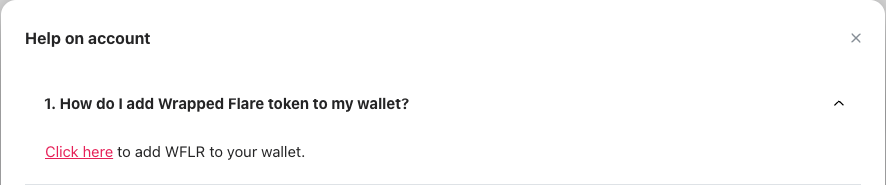
Flare Portal Wrapping Help. -
Click Click here. Your wallet opens. Wallets typically ask you to accept the token. The exact instructions depend on your wallet.
-
Follow the prompts in your wallet to add the wrapped token.
Your wrapped token balance is displayed in your wallet.
Manually#
This section is for advanced users.
If the automatic method did not work for you, most wallets can still be configured to recognize ERC-20 tokens through an Import tokens or Add custom asset menu, for example.
The exact instructions depend on your wallet, but they generally just require you to locate the aforementioned menu and provide the address of the WNat contract.
The wallet can usually then retrieve the token name, symbol, and number of decimals directly from the contract.